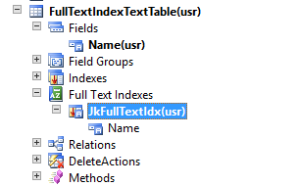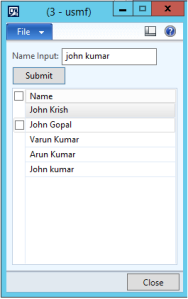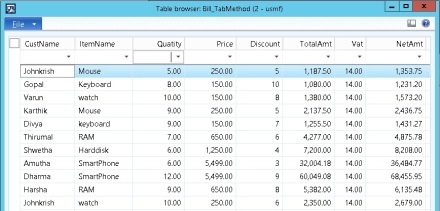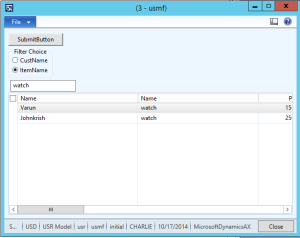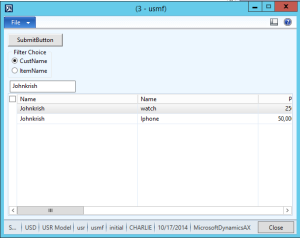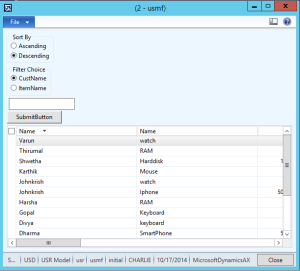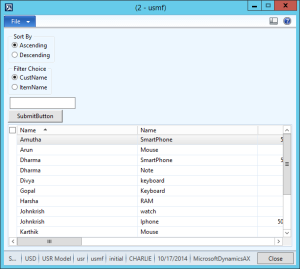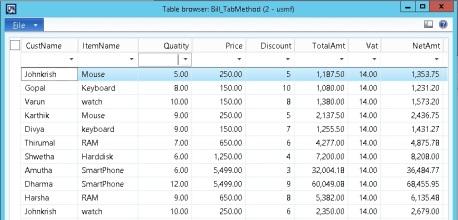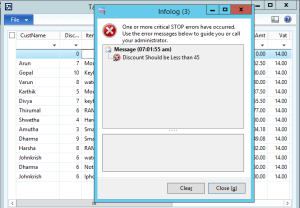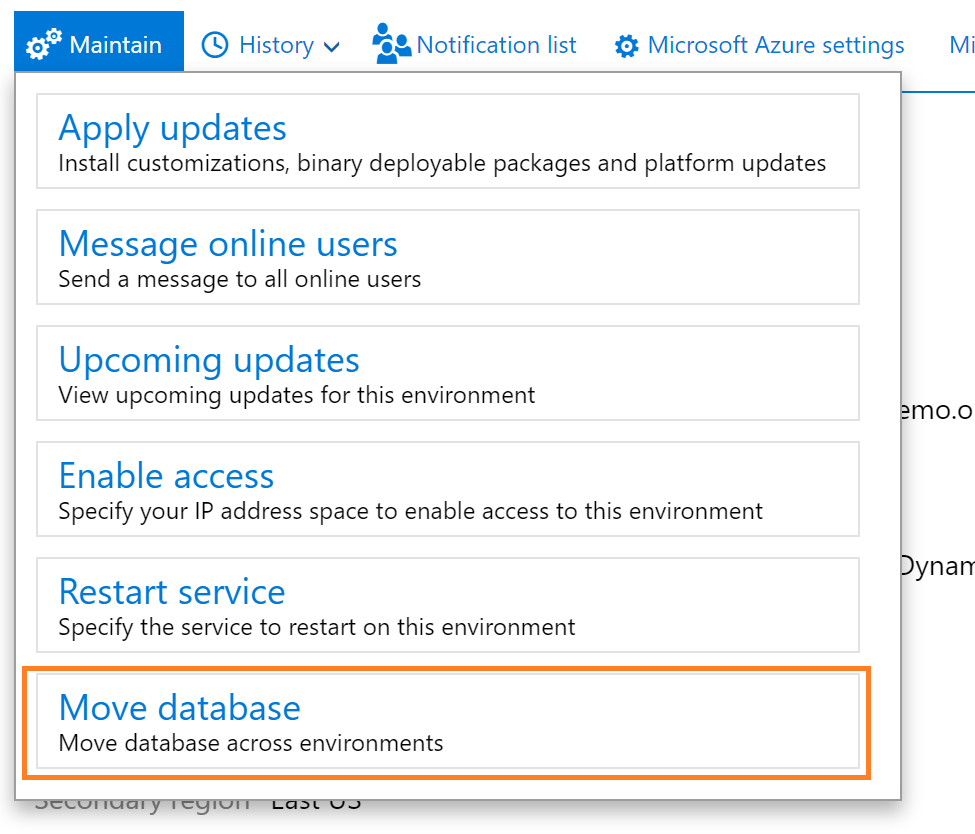How to create Full Text Index in Dynamics AX 2012 with Example
Rename it to JkFullTextIdx. Drag and drop Name field from the fields to the newly created index.
The table with index should look like below.
Here I’ve created a input string edit control ( for user input ) and a submit button.
CODE:
This is a code in form
public class FormRun extends ObjectRun
{
QueryBuildRange qbr;
str localValue;
}
This code is in Form Datasource override mehtod executeQuery()
public void executeQuery()
{
localValue = NameInput.valueStr();
if(localValue)
{
qbr = SysQuery::findOrCreateRange(FullTextIndexTextTable_ds.queryBuildDataSource(),fieldnum(FullTextIndexTextTable, Name));
qbr.rangeType(QueryRangeType::FullText);
qbr.value(localValue);
}
super();
}
This code in Button Clicked() override method
void clicked()
{
Full text index supports to quickly query words that are embedded in the middle of a string field of a table. Well, this is a very nice enhancement to query on Database table fields for the developers who work with the latest vesion [Microsoft Dynamics AX 2012]
Good thing is we can use this Index on Memo fields and also Extended data type.
Let me explain with an example. Create a new table as shown below and add a new field of type string “Name” to it – On the field use EDT – Name. In the below example, my table Name is FullTextIndexTextTable.
Once you are done with your table, Go to FullTextIndex Node >> Right click and create a new FullTextIndex.
Rename it to JkFullTextIdx. Drag and drop Name field from the fields to the newly created index.
Rename it to JkFullTextIdx. Drag and drop Name field from the fields to the newly created index.
The table with index should look like below.
Here I’ve created a input string edit control ( for user input ) and a submit button.
CODE:
This is a code in form
public class FormRun extends ObjectRun
{
QueryBuildRange qbr;
str localValue;
}
This code is in Form Datasource override mehtod executeQuery()
public void executeQuery()
{
localValue = NameInput.valueStr();
if(localValue)
{
qbr = SysQuery::findOrCreateRange(FullTextIndexTextTable_ds.queryBuildDataSource(),fieldnum(FullTextIndexTextTable, Name));
qbr.rangeType(QueryRangeType::FullText);
qbr.value(localValue);
}
super();
}
This code in Button Clicked() override method
void clicked()
{