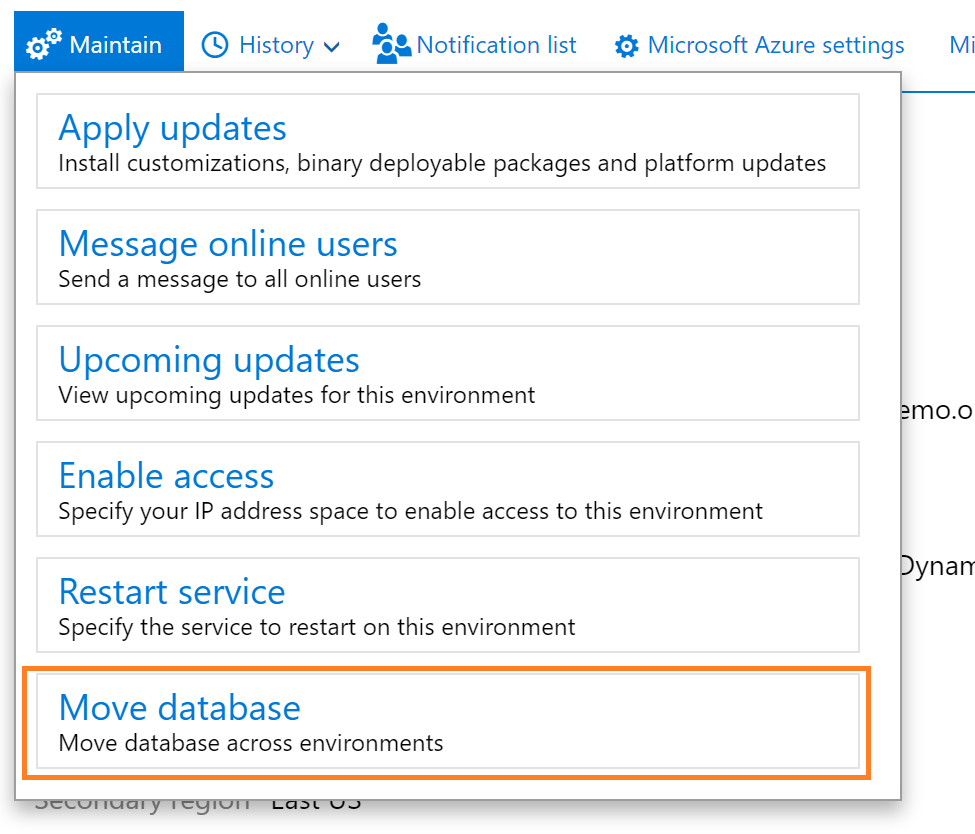The Microsoft Dynamics AX 2012 Data Import/Export Framework(DIXF) is an AX module import and export data in Microsoft Dynamics AX. We often use it in data migration projects to load legacy data from old systems. I was wondering if I could use DIXF as an automated integration, without any customizations. I wanted to see if I could have a folder where new customers are dropped in a folder, and then the DIXF automatically picked up the file, and imported it.
My first step is to have a small and minimalistic Excel sheet, that users can paste in the new customer records. This is how my Excel sheet looks like:
Most of these customers exists from before, but the last record is a new customer that don’t exists in my database.

The recommended process of setting up an import/export process is described here.
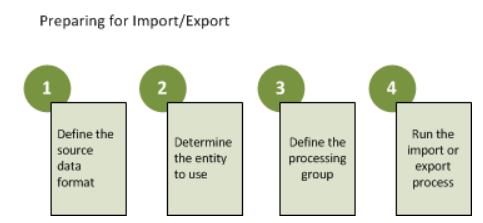
The first step is to create a source data format:

I then determine what entity to use, and create a target entity

When I do this, the mapping is done automatically for me, and I don’t have to understand all the database related complexity.
My next step is to create the processing group

I then click on the Entities in the processing group, and I select my created entity and that I want to use my created Excel source data format. I also select a sample file to see if the mapping is OK.

I then just check the mapping from Excel to the staging format, and make the necessary corrections.

My next step is to go back to the processing group, and to make the necessary batch job for automatic processing.

As you see here, I set the “type” to Directory, that DIXF will scan for new files. I also specify directories for processing, completed and error. I have therefore created the following directory structure for each integration:

The other important thing is the “Execute target step”. This this used for also executing the step that transfers data from the staging table to the target tables.
I then want this to be work in batch, so I enable the batch processing.

And then I need to wait for an entire minute……… I then saw that the file was moved from the 1_new folder, and ended up in the ¤_Completed folder.
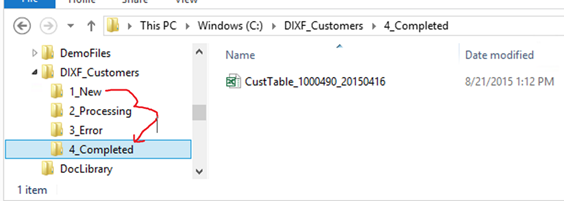
I also see in the execution history, that the files was imported into the staging tables, and then imported into the target tables.

In my customer overview, I now see that I have a new customer, but is also made sure that other related data as addresses, and phone etc was created.

This concludes how you can use DIXF to automatically import data. What I can now do to import data, is just to create my Excel file, and then dump it into the right folder (.\1_New), and then the batch system take care of the test.
If you wonder all entities that are “out-of-the-box” supported from Microsoft, then take a look here. If still something is missing, you can always ask a developer to assist in creating the DIXF entities you need.
Happy Importing !!!